Help with RMPBS+
If you have any questions about accessing RMPBS+ or need direct assistance getting set up, please feel free to reach out to our team at connect@rmpbs.org.
If you have any questions about accessing RMPBS+ or need direct assistance getting set up, please feel free to reach out to our friendly Audience Services representatives at 303-892-6666 (Monday-Friday, 9:00 am-5:00 pm) or email us at plushelp@weta.org.
We encourage you to share your feedback with us about using RMPBS+ by taking this survey.
Help Topics
Installation
Account creation and logging in
Basic navigation
Installation
On Your TV
Using Voice Search Note: The color and shape of the icon may differ depending on the model or OS version. Using the on-screen keyboard Note: The Google Play store app may automatically display the apps corresponding to your search phrase. Select the app you wish to install from the search results, and then select Install.
You will now be redirected into the RMPBS+ app. The RMPBS+ app icon has also been added to your device. In the future, when you wish to use the RMPBS+ app, you can simply locate it amongst the other apps on your home screen and click it to open the app.
On Your Mobile Device
You will now be redirected into the RMPBS+ app. The RMPBS+ app icon has also been added to your device. In the future, when you wish to use the RMPBS+ app, you can simply locate it amongst the other apps on your home screen and click it to open the app.
You will now be redirected into the RMPBS+ app. The RMPBS+ app icon has also been added to your device. In the future, when you wish to use the RMPBS+ app, you can simply locate it amongst the other apps on your home screen and click it to open the app.
Using Voice Search Note: The color and shape of the icon may differ depending on the model or OS version. Using the on-screen keyboard Note: The on-screen keyboard is displayed with the following method depending on the model. The color and shape of the icons may also differ depending on the model or OS version. Note: The Google Play store app may automatically display the apps corresponding to your search phrase. Select the app you wish to install from the search results, and then select Install.
Lorem ipsum dolor sit amet, consectetur adipiscing elit, sed do eiusmod tempor incididunt ut laboreUt enim ad minim veniam, quis nostrud exercitation ullamco laboris nisi ut aliquip ex ea commodo conDuis aute irure dolor in reprehenderit in voluptate velit esse cillum dolore eu fugiat nulla pariatuExcepteur sint occaecat cupidatat non proident, sunt in culpa qui officia deserunt mollit anim id esSed ut perspiciatis unde omnis iste natus error sit voluptatem accusantium doloremque laudanti
Lorem ipsum dolor sit amet, consectetur adipiscing elit, sed do eiusmod tempor incididunt ut laboreUt enim ad minim veniam, quis nostrud exercitation ullamco laboris nisi ut aliquip ex ea commodo conDuis aute irure dolor in reprehenderit in voluptate velit esse cillum dolore eu fugiat nulla pariatuExcepteur sint occaecat cupidatat non proident, sunt in culpa qui officia deserunt mollit anim id esSed ut perspiciatis unde omnis iste natus error sit voluptatem accusantium doloremque laudanti
Account Creation and Logging In
On Your TV
When you first open the app, you will see a screen asking you to sign in or create an account. Select the option that applies to you. Next, you will be taken to a page showing you a 6-digit code and telling you to go to rmpbs.org/watch/rmpbs-plus on your cell phone, tablet or computer. If you prefer, you can instead scan the QR code on the screen with your phone. Once on rmpbs.org/watch/rmpbs-plus you will need to enter the code, and you will be taken to a screen confirming if you want to sign in or create a new account. Select the option that applies to you. If you select “Sign in with a PBS account” you will be prompted to enter your existing PBS account information. If you choose to “Create a PBS account” you will be asked for a first name, last name, email address and to create a password. Please note that if you are an existing RMPBS member and have not created a Passport account, this is the option for you. Please use the same email address you used for your existing donation when creating your account. If you signed in with an existing account and have an active Passport account, you will be taken to a screen thanking you for your support. Click “Start Watching” to finish the sign in process and go to the RMPBS+ Passport member home screen. If you signed in with an existing account without Passport or created a new account, you will be taken to a screen where you can choose from RMPBS+ or RMPBS+ with Passport. If you are an existing RMPBS member, with a Passport qualifying donation and have never created your Passport account, please go to the RMPBS+ option then go to https://www.pbs.org/passport/lookup/ with the email account your RMPBS membership is connected to, to finish creating your Passport account. If you are not an existing RMPBS member:
When you first open the app, you will see a screen asking you to sign in or create an account. Select the option that applies to you. Next, you will be taken to a page showing you a 6-digit code and telling you to go to rmpbs.org/watch/rmpbs-plus on your cell phone, tablet or computer. If you prefer, you can instead scan the QR code on the screen with your phone. Once on rmpbs.org/watch/rmpbs-plus you will need to enter the code, and you will be taken to a screen confirming if you want to sign in or create a new account. Select the option that applies to you. If you select “Sign in with a PBS account” you will be prompted to enter your existing PBS account information. If you choose to “Create a PBS account” you will be asked for a first name, last name, email address and to create a password. Please note that if you are an existing RMPBS member and have not created a Passport account, this is the option for you. Please use the same email address you used for your existing donation when creating your account. If you signed in with an existing account and have an active Passport account, you will be taken to a screen thanking you for your support. Click “Start Watching” to finish the sign in process and go to the RMPBS+ Passport member home screen. If you signed in with an existing account without Passport or created a new account, you will be taken to a screen where you can choose from RMPBS+ or RMPBS+ with Passport. If you are an existing RMPBS member, with a Passport qualifying donation and have never created your Passport account, please go to the RMPBS+ option then go to https://www.pbs.org/passport/lookup/ with the email account your RMPBS membership is connected to, to finish creating your Passport account. If you are not an existing RMPBS member:
Open the app. You will see a screen showing you a yellow button to sign in or sign up. Click on it. Next, you will be taken to a page showing you a 6-digit code and telling you to go to rmpbs.org/watch/rmpbs-plus on your cell phone, tablet or computer. If you prefer, you can instead scan the QR code on the screen with your phone. Once on rmpbs.org/watch/rmpbs-plus you will need to enter the code, and you will be taken to a screen confirming if you want to sign in or create a new account. Select the option that applies to you. If you select “Sign in with a PBS account” you will be prompted to enter your existing PBS account information. If you choose to “Create a PBS account” you will be asked for a first name, last name, email address and to create a password. Please note that if you are an existing RMPBS member and have not created a Passport account, this is the option for you. Please use the same email address you used for your existing donation when creating your account. If you signed in with an existing account and have an active Passport account, you will be taken to a screen thanking you for your support. Click “Start Watching” to finish the sign in process and go to the RMPBS+ Passport member home screen. If you signed in with an existing account without Passport or created a new account, you will be taken to a screen where you can choose from RMPBS+ or RMPBS+ with Passport.
If you are an existing RMPBS member, with a Passport qualifying donation and have never created your Passport account, please go to the RMPBS+ option then go to https://www.pbs.org/passport/lookup/ with the email account your RMPBS membership is connected to, to finish creating your Passport account.
If you are not an existing RMPBS member:
Creating a new account You will be asked to enter the following information: You will then be taken to a screen asking you if you would like RMPBS+, and all its free content, or RMPBS+ with PBS Passport (which includes additional content for a donation of at least $60 for 1 year, or an ongoing donation of $5 a month). If “RMPBS+” click on "Start Watching and Enjoy." If “RMPBS+ with PBS Passport” click on "Donate and Start Watching." Next, you will be taken to a screen with a QR code or hyperlink to our donation page. Once your donation is received, your app will automatically update to RMPBS+ with Passport. If you choose not to donate, you can click maybe later and still get the free RMPBS+ content. If you believe you already have a qualifying donation and just never created your Passport account or you are told an account already exists with your email, please go to https://www.pbs.org/passport/lookup/ with the email account your RMPBS membership is connected to, to finish creating your Passport account. You do not need to donate again. Signing in to an existing account You will be asked to enter your email address, password, and agree to the terms of use. Note: if your existing account is tied to Facebook, Apple, or Google, you will see instructions on the right side of the screen to unlink them by pressing Passport reset. Please follow these instructions, and then sign in. If you already have PBS passport, enjoy the RMPBS+ app. If your existing account does not have PBS Passport you will be taken to a screen asking you if you would like RMPBS+, and all its free content, or RMPBS+ with PBS Passport (which includes additional content for a donation of at least $60 for 1 year, or an ongoing donation of $5 a month). If “RMPBS+” click on "Start Watching and Enjoy." If “RMPBS+ with PBS Passport” click on "Donate and Start Watching." You will then be taken a screen with a QR code or hyperlink to our donation page. Once your donation is received, your app will automatically update to RMPBS+ with Passport. If you choose not to donate you can click "Maybe Later" and still get the free RMPBS+ content.
Open the app. You will see a screen showing you a yellow button to sign in or sign up. Click on it. Next, you will be taken to a page showing you a 6-digit code and telling you to go to rmpbs.org/watch/rmpbs-plus on your cell phone, tablet or computer. If you prefer, you can instead scan the QR code on the screen with your phone. Once on rmpbs.org/watch/rmpbs-plus you will need to enter the code, and you will be taken to a screen confirming if you want to sign in or create a new account. Select the option that applies to you. If you select “Sign in with a PBS account” you will be prompted to enter your existing PBS account information. If you choose to “Create a PBS account” you will be asked for a first name, last name, email address and to create a password. Please note that if you are an existing RMPBS member and have not created a Passport account, this is the option for you. Please use the same email address you used for your existing donation when creating your account. If you signed in with an existing account and have an active Passport account, you will be taken to a screen thanking you for your support. Click “Start Watching” to finish the sign in process and go to the RMPBS+ Passport member home screen. If you signed in with an existing account without Passport or created a new account, you will be taken to a screen where you can choose from RMPBS+ or RMPBS+ with Passport.
If you are an existing RMPBS member, with a Passport qualifying donation and have never created your Passport account, please go to the RMPBS+ option then go to https://www.pbs.org/passport/lookup/ with the email account your RMPBS membership is connected to, to finish creating your Passport account.
If you are not an existing RMPBS member:
If you select “Sign in with a PBS account” you will be prompted to enter your existing PBS account information. If you choose to “Create a PBS account”, you will be asked for a first name, last name, email address, and to create a password. Please note if you are an existing RMPBS member and have not created a Passport account this is the option for you. Please use the same email address you used for your existing donation when creating your account. If you signed in with an existing account and have an active Passport account, you will be taken to a screen thanking you for your support. Click “Start Watching” to finish the sign in process and go to the RMPBS+ Passport member home screen. If you signed in with an existing account without Passport OR created a new account, you will be taken to a screen where you can choose from RMPBS+ or RMPBS+ with Passport. If you are an existing RMPBS member, with a Passport qualifying donation who never created your Passport account, please go to the RMPBS+ option then go to https://www.pbs.org/passport/lookup/ with the email account your RMPBS membership is connected to, to finish creating your Passport account. If you are not an existing RMPBS member: If you choose RMPBS+ you will be taken to the RMPBS+ home screen. If you choose RMPBS+ with Passport, this will open additional content only available to Passport members, and you will be taken to a screen alerting you that you are not transacting with apple and directing you to RMPBS.org/Apple. Once you have made your donation, the screen will update to the RMPBS+ Passport member home screen. Please note: This screen will show a warning that you are not transacting with Apple.
On Your Mobile Device
Open the app. You will see a screen showing you a button to sign in or sign up. Click on it. You will be taken to a screen asking if you want to sign in or create a new account. Select the option that applies to you. If you select “Sign in with a PBS account” you will be prompted to enter your existing PBS account information. If you choose to “Create a PBS account”, you will be asked for a first name, last name, email address, and to create a password. Please note if you are an existing RMPBS member and have not created a Passport account this is the option for you. Please use the same email address you used for your existing donation when creating your account. If you signed in with an existing account and have an active Passport account, you will be taken to a screen thanking you for your support. Click “Start Watching” to finish the sign in process and go to the RMPBS+ Passport member home screen. If you signed in with an existing account without Passport or created a new account, you will be taken to a screen where you can choose from RMPBS+ or RMPBS+ with Passport. If you are an existing RMPBS member, with a Passport qualifying donation who never created your Passport account, please go to the RMPBS+ option then go to https://www.pbs.org/passport/lookup/ with the email account your RMPBS membership is connected to, to finish creating your Passport account. If you are not an existing RMPBS member:
You will now be redirected into the RMPBS+ app. The RMPBS+ app icon has also been added to your device. In the future, when you wish to use the RMPBS+ app, you can simply locate it amongst the other apps on your home screen and click it to open the app.
Using Voice Search Note: The color and shape of the icon may differ depending on the model or OS version. Using the on-screen keyboard Note: The on-screen keyboard is displayed with the following method depending on the model. The color and shape of the icons may also differ depending on the model or OS version. Note: The Google Play store app may automatically display the apps corresponding to your search phrase. Select the app you wish to install from the search results, and then select Install.
Lorem ipsum dolor sit amet, consectetur adipiscing elit, sed do eiusmod tempor incididunt ut laboreUt enim ad minim veniam, quis nostrud exercitation ullamco laboris nisi ut aliquip ex ea commodo conDuis aute irure dolor in reprehenderit in voluptate velit esse cillum dolore eu fugiat nulla pariatuExcepteur sint occaecat cupidatat non proident, sunt in culpa qui officia deserunt mollit anim id esSed ut perspiciatis unde omnis iste natus error sit voluptatem accusantium doloremque laudanti
Lorem ipsum dolor sit amet, consectetur adipiscing elit, sed do eiusmod tempor incididunt ut laboreUt enim ad minim veniam, quis nostrud exercitation ullamco laboris nisi ut aliquip ex ea commodo conDuis aute irure dolor in reprehenderit in voluptate velit esse cillum dolore eu fugiat nulla pariatuExcepteur sint occaecat cupidatat non proident, sunt in culpa qui officia deserunt mollit anim id esSed ut perspiciatis unde omnis iste natus error sit voluptatem accusantium doloremque laudanti
There is a sidebar with icons on the right of the screen. From top to bottom the icons mean: On non-Passport account only: The blue icon at the bottom is the Passport symbol. Go here if you want to donate to RMPBS and activate PBS Passport. You can also donate by clicking on a Passport restricted show.
There is a row of icons at the bottom of the screen:
There is a row of icons at the bottom of the screen:
Using Voice Search Note: The color and shape of the icon may differ depending on the model or OS version. Using the on-screen keyboard Note: The on-screen keyboard is displayed with the following method depending on the model. The color and shape of the icons may also differ depending on the model or OS version. Note: The Google Play store app may automatically display the apps corresponding to your search phrase. Select the app you wish to install from the search results, and then select Install.
Lorem ipsum dolor sit amet, consectetur adipiscing elit, sed do eiusmod tempor incididunt ut laboreUt enim ad minim veniam, quis nostrud exercitation ullamco laboris nisi ut aliquip ex ea commodo conDuis aute irure dolor in reprehenderit in voluptate velit esse cillum dolore eu fugiat nulla pariatuExcepteur sint occaecat cupidatat non proident, sunt in culpa qui officia deserunt mollit anim id esSed ut perspiciatis unde omnis iste natus error sit voluptatem accusantium doloremque laudanti
Lorem ipsum dolor sit amet, consectetur adipiscing elit, sed do eiusmod tempor incididunt ut laboreUt enim ad minim veniam, quis nostrud exercitation ullamco laboris nisi ut aliquip ex ea commodo conDuis aute irure dolor in reprehenderit in voluptate velit esse cillum dolore eu fugiat nulla pariatuExcepteur sint occaecat cupidatat non proident, sunt in culpa qui officia deserunt mollit anim id esSed ut perspiciatis unde omnis iste natus error sit voluptatem accusantium doloremque laudanti
Download for free, wherever you watch
RMPBS+ is available to download on the following platforms:
RMPBS+ allows you to:
Watch anytime, at home or on the go
Add your favorite programs to your RMPBS+ My List
Sync all of your favorite local and national shows across all of your devices
Upgrade to Passport
For the best app experience, become a member of RMPBS by making a donation and supporting your local community. Get immediate access to additional shows, full seasons, marathons, and more, just one benefit of RMPBS Membership.
Binge watch shows
Get extended access to 160+ episodes
Become a member of Rocky Mountain PBS
Stream anytime online
or on the RMPBS+ App
What is RMPBS+?
The RMPBS+ is a new app developed by Rocky Mountain PBS for our station's viewers and supporters. With this app, you will have access to your favorite PBS shows and films, as well as a wide array of locally produced programming. Whether you want to watch live or stream on-demand, the new RMPBS+ app is the best way to stay connected to and support Rocky Mountain PBS.
Platforms
Currently, the RMPBS+ app is only available on Roku TVs and devices. Please check back with us soon to see when it will be available on other platforms and devices.
Frequently Asked Questions
Yes! RMPBS+ has the PBS content you love, live TV feeds and local programs. Rocky Mountain PBS strives to provide access to all Coloradans, and our own app is another way to do that.
Rocky Mountain PBS is dedicated to providing an excellent experience for Coloradans! You will be able to watch live and on demand. It’s the best way to stay connected to and support your local public media station.
RMPBS+ is an app developed by Rocky Mountain PBS for our station’s viewers and supporters! Downloading and using RMPBS+ is the best way to stay connected to and support your local station.
If you see some content with a blue compass over the top corner, it’s available to Rocky Mountain PBS members. RMPBS Passport provides extended access to your favorite shows and films as a benefit of being an RMPBS supporter. After selecting RMPBS Passport content, there will be instructions on screen to donate directly in the app!
No! Thank you for supporting Rocky Mountain PBS. Your current login information and your RMPBS Passport benefit will carry over to RMPBS+!
No! Your current login information can be used to sign in.
Search for the app on your streaming device. Download it! If you already have a PBS account, use your login information to sign in. If you do not have a PBS account, you can create one after downloading the app.
RMPBS+ is a free app. Anyone can download and use it! A great deal of programming is available to watch as well as what’s airing live. Some content is only available to Rocky Mountain PBS members who have the RMPBS Passport benefit. If you have this benefit through your support of Rocky Mountain PBS, it will be active when you login! Unsure of which station you support? Give us a call at 303-892-6666 to help you take a look.
Yes. RMPBS+ is one more way to watch Rocky Mountain PBS. It offers both live and on-demand viewing opportunities!
list
Need help?
Give us a call at 303-892-6666.